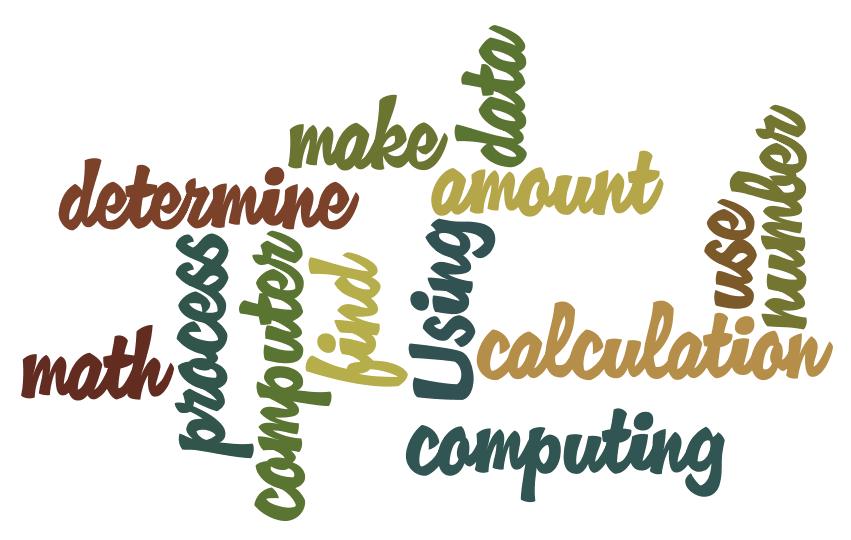1. Things that went well during our presentation was:
-We were able to go through everything we needed to go through within the time limit.
-Being able to have the audience involved during the presentation
-Felt like the audience learned at least one thing from our presentation.
2. Things that I would add/fix are:
- A better video. Our video was good, but we were not able to full screen the video, so the audience had to squint to see the video.
-A better app. Our app was really simple, so it would have been better to have a more complex app. This way the audience could see what you could really do on App Inventor.
Friday, October 4, 2013
Thursday, October 3, 2013
Day 1 Presentations - as an audience
1. 5 languages I learned today and one interesting point from each:
HTML: Websites are made possible because of HTML. You can create websites through the "notebook" application in Windows.
Processing 2.0: Very similar to Turing. You can make games and this is a good way to learn programming languages.
Python: You can make many things on Python, including songs and games.
WeScheme: This program also is similar to Turing. With a series of codes, you are able to play fun games. Also a good way to learn programming languages.
Blockly: Gives you the opportunity to play games through a series of commands. There can be simple games with simple commands, like "turn left", or there can be complex games that even include mathematical commands.
2. A program I would be interested in exploring is Processing 2.0. This is because I felt like I learned the most from this program and it would be cool to invent my own games. In addition, I can learn even more programming languages with the use of Processing 2.0, so using this program would expand my knowledge of other various languages which could give me the ability to create something unique.
Another program I would be interested in exploring is Blockly. This is because the game that I tried on Blockly is different than the games I normally play, so it would be fun to look into Blockly. Also, there are simple and then there are complex games, which could give me a good challenge. It would be interesting to explore other aspects of Blockly.
HTML: Websites are made possible because of HTML. You can create websites through the "notebook" application in Windows.
Processing 2.0: Very similar to Turing. You can make games and this is a good way to learn programming languages.
Python: You can make many things on Python, including songs and games.
WeScheme: This program also is similar to Turing. With a series of codes, you are able to play fun games. Also a good way to learn programming languages.
Blockly: Gives you the opportunity to play games through a series of commands. There can be simple games with simple commands, like "turn left", or there can be complex games that even include mathematical commands.
2. A program I would be interested in exploring is Processing 2.0. This is because I felt like I learned the most from this program and it would be cool to invent my own games. In addition, I can learn even more programming languages with the use of Processing 2.0, so using this program would expand my knowledge of other various languages which could give me the ability to create something unique.
Another program I would be interested in exploring is Blockly. This is because the game that I tried on Blockly is different than the games I normally play, so it would be fun to look into Blockly. Also, there are simple and then there are complex games, which could give me a good challenge. It would be interesting to explore other aspects of Blockly.
Friday, September 20, 2013
Ergonomics
A picture of an ergonomic chair.
2. What does the government say about our children's use of computer?
They say that children play games and surf the net for a long time and they adjust their bodies to the computer as opposed to adjusting the computer to their comfort. They say that the "one size fits all" computers force children into awkward positions. Doctors and physiotherapists are seeing more children with injuries cause by long computer use at workstations not suited for the person. They look into the children's future as to whether or not they will suffer even more pain as adults. They say that more studies need to be done on children and their ergonomics.
3. What is a PAC-MAN elbow?
A PAC-MAN elbow is a form of tendinitis that is caused by the overuse of a joystick.
4. Create a list of 5 exercises you can do to help stay healthy at the computer.
-Chair squats (stand up straight in front of your chair with three arms up straight forward. Bend your knees until you butt hits the very front of your chair. Repeat if necessary)
-Chair push-ups (facing towards the sitting part of your chair take both hands and put them on to both sides of the chair. While in that position, take a few steps back without removing your hands from the chair. Proceed as if you're doing a regular push-up)
-Chair crunches (Put your butt at the edge of the chair and lean your back. After your legs up and down and bend your knees while doing so)
-Increasing Eye Flexibility (Place your thumb 6 inches in front of your eyes. Focus on it for thirty seconds. After, focus on an object 10 feet away. Repeating this multiple times will increase your eye flexibility.)
-Shoulder circles (While sitting on your chair turn your shoulders in circles 15 times clockwise and then 15 times counter clockwise)

5. Find an ergonomic keyboard online that is less than $100 and one that is more than $100.
-Amazon.ca "Microsoft Natural Ergonomic Keyboard 4000" Price: $34.95
(http://www.amazon.ca/Microsoft-Natural-Ergonomic-Keyboard-4000/dp/B000A7Q0H0)
 -Amazon.ca "Kinesis ergonomic Keyboard, Free Style Solo USB, Black by Ds International" $142.99
-Amazon.ca "Kinesis ergonomic Keyboard, Free Style Solo USB, Black by Ds International" $142.99
(http://www.amazon.ca/Kinesis-Ergonomic-Keyboard-Freestyle-International/dp/B000RB8OA0/ref=sr_1_6?s=electronics&ie=UTF8&qid=1379696740&sr=1-6&keywords=Ergonomic+Keyboard)
2. What does the government say about our children's use of computer?
They say that children play games and surf the net for a long time and they adjust their bodies to the computer as opposed to adjusting the computer to their comfort. They say that the "one size fits all" computers force children into awkward positions. Doctors and physiotherapists are seeing more children with injuries cause by long computer use at workstations not suited for the person. They look into the children's future as to whether or not they will suffer even more pain as adults. They say that more studies need to be done on children and their ergonomics.
3. What is a PAC-MAN elbow?
A PAC-MAN elbow is a form of tendinitis that is caused by the overuse of a joystick.
4. Create a list of 5 exercises you can do to help stay healthy at the computer.
-Chair squats (stand up straight in front of your chair with three arms up straight forward. Bend your knees until you butt hits the very front of your chair. Repeat if necessary)
-Chair push-ups (facing towards the sitting part of your chair take both hands and put them on to both sides of the chair. While in that position, take a few steps back without removing your hands from the chair. Proceed as if you're doing a regular push-up)
-Chair crunches (Put your butt at the edge of the chair and lean your back. After your legs up and down and bend your knees while doing so)
-Increasing Eye Flexibility (Place your thumb 6 inches in front of your eyes. Focus on it for thirty seconds. After, focus on an object 10 feet away. Repeating this multiple times will increase your eye flexibility.)
-Shoulder circles (While sitting on your chair turn your shoulders in circles 15 times clockwise and then 15 times counter clockwise)
5. Find an ergonomic keyboard online that is less than $100 and one that is more than $100.
-Amazon.ca "Microsoft Natural Ergonomic Keyboard 4000" Price: $34.95
(http://www.amazon.ca/Microsoft-Natural-Ergonomic-Keyboard-4000/dp/B000A7Q0H0)
(http://www.amazon.ca/Kinesis-Ergonomic-Keyboard-Freestyle-International/dp/B000RB8OA0/ref=sr_1_6?s=electronics&ie=UTF8&qid=1379696740&sr=1-6&keywords=Ergonomic+Keyboard)
6. Is the iPad a good ergonomic tool?
No, the iPad is not a good ergonomic tool because it is not shaped for your hand. It is just a solid rectangle which can be hard on your hands if you use the iPad for a long period of time. Also, since the iPad is portable, this would encourage users to use it anywhere they go: on the bed, on the toilet, while watching TV, etc. Because of this, and also because it is cordless, this would also encourage bad posture because of its small size.
Monday, September 16, 2013
Buying a Computer
|
$500
|
|
Me and possibly my dad
|
|
-Homework (MS Word, PowerPoint)
-Internet
|
|
MS Office, Picture/Video
editing
|
|
Pictures, Videos, Documents
|
|
A folder called 'My Documents'
|
|
Hard Drive and External Hard
Drive (back up)
|
|
Desktop
|
|
PC
|
|
Windows 7
|
|
Best Buy or Future Shop
|
|
Can contact the store or the
computer company
|
|
Parts & Specifications
|
Choice
1
|
Reason
|
|
Name
Brand?
|
HP
|
Already have an HP Desktop computer.
(Previous experience)
|
|
Processor
: Name and Speed
|
|
|
|
RAM
Capacity
|
4GB
|
According to research, that is the ideal capacity for those who don't do much on the computer. All I do is surf the internet and do my homework on the computer.
|
|
Hard
drive Capacity
|
|
|
|
Video
Card RAM
|
|
|
|
Motherboard
|
|
|
|
Network
Compatible
|
|
|
|
Optical
Drives
|
|
|
|
Monitor
|
14-15 inches (HP)
|
That is the size of the monitor I am currently using. I think it is the perfect size and I am also already used to the size
|
|
Ports
|
|
|
|
Extras
|
|
|
|
|
|
|
|
Don’t Forget these!
|
|
|
|
Warranty
|
at least 2 years
|
To make sure nothing is wrong with the computer. Some problems may not show up right away.
|
|
Operating
System
|
Windows 7
|
It is the one I'm using right now, so I'm already used to it.
|
|
Applications
|
-MS Office
-Internet |
I need MS Office applications, like Word, or PowerPoint for school work.
I need the internet for school work also (like this blog!) and I am also always on the internet in my spare time. |
|
Bottom
Line Price:
|
$500
|
-Affordable
|
Monday, September 9, 2013
Web 2.0
1. What can we do now, that makes the web different than 5 years ago?
-We can share things like pictures and videos much more fast than 5 years ago. With the rapid rise of social media, things that are posted on sites, like Twitter for example, spread like wildfire. People are able to communicate, share and post things very easily because programs/app are more accessible today.
2. What is Web 2.0?
-Web 2.0 is a term used to describle the second 'generation' of the internet. Web 2.0's main focus is the ability for people to work together and share information on the internet. Web 2.0 is the change of how people interact on the internet (more faster and instantly). Blogs, like this one you're reading, is seen as a part of Web 2.0.
3. Explain how these sites are perfect examples of Web 2.0:
Ebay
Youtube
Craigslist
Survey Monkey
-These sites are perfect examples of Web 2.0 because they all have to do with some sort of human interaction through the internet. Whether it is sharing videos, or trying to sell something, one interacts with another through comments or purchasing, which is how those are examples of Web 2.0. Information is shared by people on those websites which is why they are examples of Web 2.0.
-We can share things like pictures and videos much more fast than 5 years ago. With the rapid rise of social media, things that are posted on sites, like Twitter for example, spread like wildfire. People are able to communicate, share and post things very easily because programs/app are more accessible today.
2. What is Web 2.0?
-Web 2.0 is a term used to describle the second 'generation' of the internet. Web 2.0's main focus is the ability for people to work together and share information on the internet. Web 2.0 is the change of how people interact on the internet (more faster and instantly). Blogs, like this one you're reading, is seen as a part of Web 2.0.
3. Explain how these sites are perfect examples of Web 2.0:
Ebay
Youtube
Craigslist
Survey Monkey
-These sites are perfect examples of Web 2.0 because they all have to do with some sort of human interaction through the internet. Whether it is sharing videos, or trying to sell something, one interacts with another through comments or purchasing, which is how those are examples of Web 2.0. Information is shared by people on those websites which is why they are examples of Web 2.0.
Friday, September 6, 2013
Computing
There are two main definitions for computing:
- Using math or a computer to determine an amount or number
- The use of a computer to process data.
Subscribe to:
Comments (Atom)